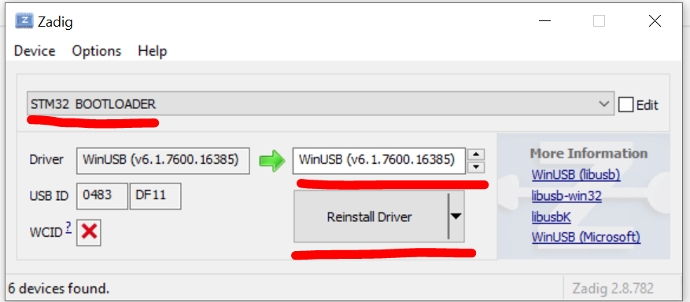FAQ and Troubleshooting of Tritium Blade Strip (Product Page)
SOFTWARE:
Q1: What should ProffieBoard configuration be?
A1: Make sure to set the maxLedsPerStrip to 477. Update blade arrays to utilize a strip length of 477.
Q2: I have noticed Complex animations and styles run slowly.
A2: We recommend using optimization for speed performance. Complex animations and blade styles might run slow with older saber sound boards.
HARDWARE:
Q3: What gauge wire should be used?
A3: 18 AWG is the recommended wire size, these strips can draw nearly twice the current of a normal strip.
Q4: I noticed some discoloration when the all the LEDs are activated
A4: Likely insufficient current for the LEDs. At full brightness you may get this result, especially if using a lower current battery, or insufficient wire gauge.

Q5: What are the wiring details?
A5: See image to the right.
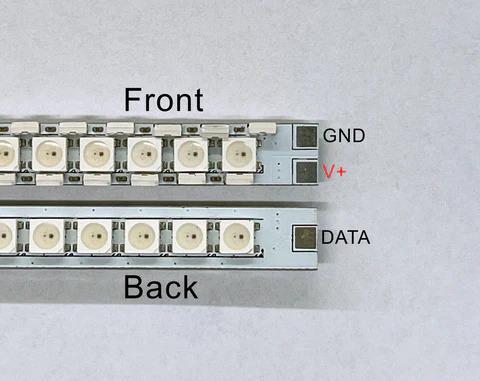
Q6: I am having issues programming the board and not working right
A6: When using Arduino to program the board we have found it to be sometimes inconsistent. We have had better success with using the in web programmer that is offered from Frederik's website ( https://fredrik.hubbe.net/lightsaber/v5/ ) picture to the right. When using the web based programmer you will need to press the boot and reset at the same time until the popup window says "STM32 Bootloader" instead of "ProffieBoard" or "USB Device" ( see picture to the right ) After selecting STM32 Bootloader and selecting connect it will begin the upload of the code.
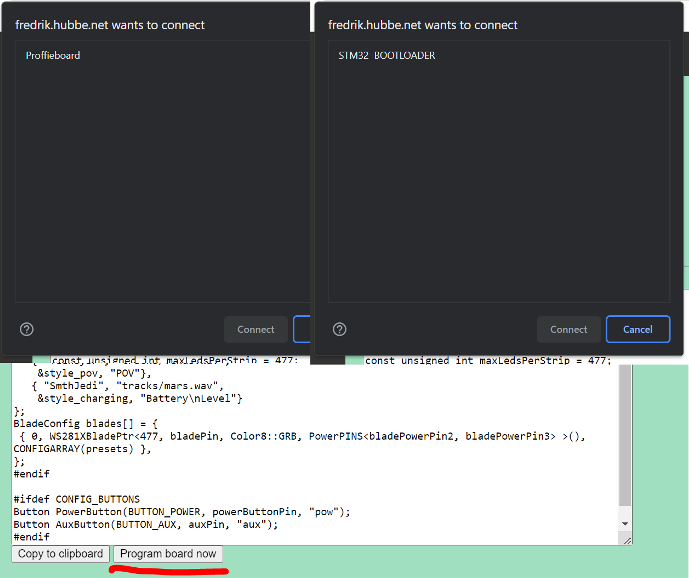
Q7: I do not see the Proffie board show up when I plug it into my computer
A7: If you plug into your board and it doesn't show up under device manager the first thing you should try is to use another USB cable and another USB port on the computer. If the board now connects you will have to check to make sure the Proffie is in the right mode for programming. The Proffie should pop up in your device manager with the name "STM32 Bootloader" , if not it will be a generic USB device, press the boot and reset button at the same time and it should change from a generic USB to the STM32 Bootloader. You should next check to make sure that you have the right drivers installed for your Proffie. When looking at the devices properties the driver should be V6.1.7600.16385 if not you will need a third party software to update that driver ( see question 8 )
Q8: How do I update my Proffie Drivers?
A8: You will need a third party software to update the drivers on the Proffie ( https://zadig.akeo.ie/ ) After downloading the software you will see the current driver on the board and a place to put your desired driver to upload. You must select in the Options tab to show all devices, that will allow you to see in the STM Bootloader in the dropdown menu to select your device. In the second window ( see picture to the right ) select the driver V6.1.7600.16385 and click to install the driver.